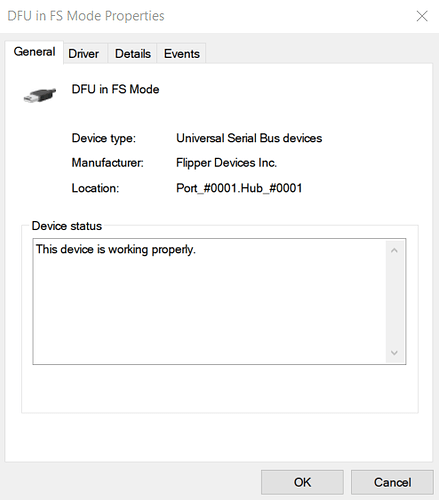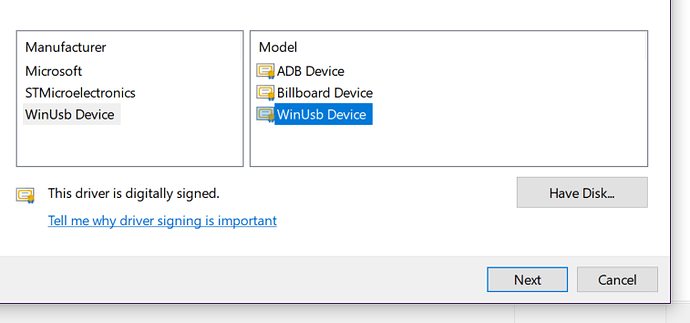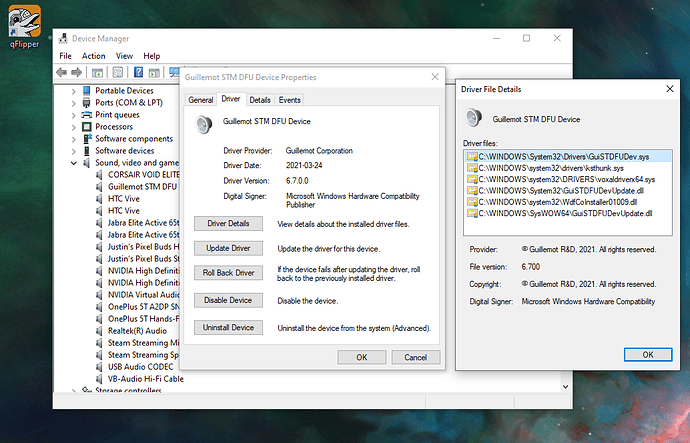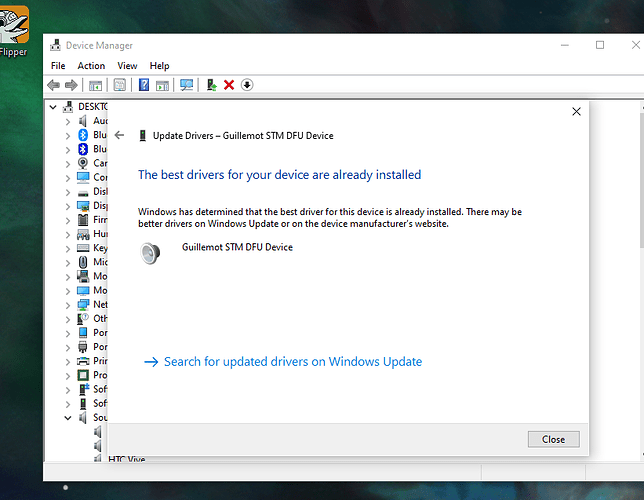I am trying to repair the firmware because the device at them moment seems bricked but after reinstalling qFlipper many times it still wont allow me to get to the part where I can hit repair. It just lists all the same steps the website does and is driving me insane.
Can you please explain what do you mean? Can you please show the device manager screenshot of how Flipper looks like in DFU mode?
Hello I have the same problem. When I tried to update the device get frozen and the screen just show “Update & Recovery Mode DFU Started” but the device its no able to get out to that stage and I have to reset it, I already re install the Qflipper app in my pc and tried all the topics in the webpage
I’m in the same boat. App gets hungup after putting the flipper into DFU then errors out and says its cant find the DFU device in spite of the flipper indicating its in DFU mode. I have tried all tips availible.
Here are my logs for this problem I removed the links to this website due to from rules:
[APP] qFlipper version 0.9.3 commit 658609d4 2022-03-15T10:13:51
[APP] OS info: Windows 10 Version 2009 10 10.0.19043
[DEBUG] Failed to initialise WinUsb device
[DEVREG] Device initialization failed: Failed to initiate transaction
[UPDATES] Fetched update information from https redacted
[UPDATES] Fetched update information from https redacted
[BACKEND] Finalized current operation
[DEVREG] Detected new device: VID_0x483:PID_0xdf11
[DEBUG] Failed to initialise WinUsb device
[DEVREG] Device initialization failed: Failed to initiate transaction
[BACKEND] Finalized current operation
[DEVREG] Detected new device: VID_0x483:PID_0x5740
[RPC] Starting RPC session…
[RPC] RPC session started successfully.
[RPC] (1) System Device Info START
[RPC] (1) System Device Info SUCCESS
[RPC] (2) Storage Info @/ext START
[RPC] (2) Storage Info @/ext SUCCESS
[RPC] (3) Storage Stat @/ext/Manifest START
[RPC] (3) Storage Stat @/ext/Manifest SUCCESS
[RPC] (4) System Get DateTime START
[DEBUG] Flipper time skew is -915 milliseconds
[RPC] (4) System Get DateTime SUCCESS
[RPC] (5) System Set DateTime START
[RPC] (5) System Set DateTime SUCCESS
[RPC] Stopping RPC session…
[RPC] Attempting to unload protobuf plugin…
[RPC] Unloaded protobuf plugin.
[RPC] RPC session stopped successfully.
[DEVREG] Registering the device
[DEVICE] Version: 0.43.1 commit: a4267626 radio: 1.12.1
[BACKEND] Current device changed to “M0mde”
[default] Qt Quick Layouts: Polish loop detected. Aborting after two iterations.
[RPC] Starting RPC session…
[RPC] RPC session started successfully.
[RPC] (1) Gui Start SreenStream START
[RPC] (1) Gui Start SreenStream SUCCESS
[UPDATES] Fetched update information from https://update.flipperzero.one/firmware/directory.json
[DEVICE] Full Update @M0mde START
[RPC] (2) Gui Stop ScreenStream START
[RPC] (2) Gui Stop ScreenStream SUCCESS
[RPC] (3) Gui Start VirtualDisplay START
[RPC] (3) Gui Start VirtualDisplay SUCCESS
[UNZIP] Uncompressing file with size of 168695 bytes…
[UNZIP] Uncompression finished : No Error
[UNZIP] Uncompressing file with size of 24163 bytes…
[UNZIP] Uncompression finished : No Error
[UTILITY] Backup /int @M0mde START
[RPC] (4) Storage List @/int START
[RPC] (4) Storage List @/int SUCCESS
[RPC] (5) Storage Read @/int/bt.settings START
[RPC] (5) Storage Read @/int/bt.settings SUCCESS
[RPC] (6) Storage Read @/int/desktop.settings START
[RPC] (6) Storage Read @/int/desktop.settings SUCCESS
[RPC] (7) Storage Read @/int/dolphin.state START
[RPC] (7) Storage Read @/int/dolphin.state SUCCESS
[RPC] (8) Storage Read @/int/notification.settings START
[UTILITY] Backup /int @M0mde SUCCESS
[RPC] (8) Storage Read @/int/notification.settings SUCCESS
[UTILITY] Start Recovery Mode @M0mde START
[RPC] (9) System Reboot START
[RPC] (9) System Reboot SUCCESS
[RPC] Serial connection was lost.
[RPC] Stopping RPC session…
[RPC] Attempting to unload protobuf plugin…
[RPC] Unloaded protobuf plugin.
[RPC] RPC session stopped successfully.
[DEVREG] Device went offline: VID_0x483:PID_0x5740
[DEVREG] Detected new device: VID_0x483:PID_0xdf11
[DEBUG] Failed to initialise WinUsb device
[DEVREG] Device initialization failed: Failed to initiate transaction
[DEVREG] Detected new device: VID_0x483:PID_0xdf11
[DEBUG] Failed to initialise WinUsb device
[DEVREG] Device initialization failed: Failed to initiate transaction
[DEVREG] Detected new device: VID_0x483:PID_0xdf11
[DEBUG] Failed to initialise WinUsb device
[DEVREG] Device initialization failed: Failed to initiate transaction
[UTILITY] Start Recovery Mode @M0mde ERROR: Failed to start recovery mode: operation timeout
[DEVICE] Full Update @M0mde ERROR: Failed to start recovery mode: operation timeout
[BACKEND] Current operation finished with error: “Failed to start recovery mode: operation timeout”
[BACKEND] Finalized current operation
[DEVREG] Removed offline device: M0mde
It seems like the DFU driver was not installed correctly.
Did you download and install qFlipper properly (using the installer from the download page)?
If not, please do so. If you have used the installer, please do the following:
- Switch your flipper to DFU mode as described here.
- Connect it to your computer.
- Go to device manager and see if the following entry is present (as shown in the pictures below).
- In case you do not see it, or you see “Unknown device” instead, then it’s the driver issue.
- Please report back for further instructions (which will be dependednt on your answer).
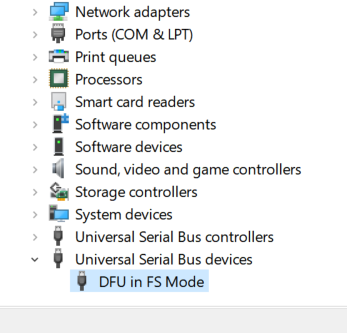
Fig. 1 - Correct device entry
Fig. 2 - Device properties
Could you please provide the application log?
In case it is similar to @rrjames81’s problem, then try the instructions above.
Apparently I don’t have any drivers installed that are compatible with the flipper in recovery mode. What can I do in this case
Can you solve the problem?
The drivers for this device are not installed. (Code 28)
There are no compatible drivers for this device.
To find a driver for this device, click Update Driver.
Unfortunately, Surface Pro was not tested yet, so I can’t tell exactly why the automated driver installation didn’t work.
However, you may try this manual procedure to get your Flipper working:
- Switch your Flipper to DFU mode and connect it to the computer.
- Right click on the DFU in FS Mode → select Update driver (Fig. 1)
- Select Browse my computer for drivers → Let me pick from a list of available drivers
- Select Universal serial bus devices → WinUsb device → WinUsb device (Fig. 2-3)
- Click Next and Yes
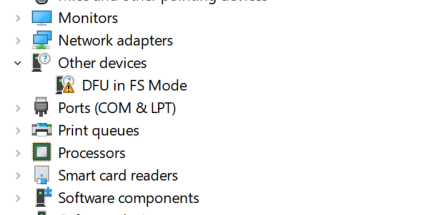
Fig. 1
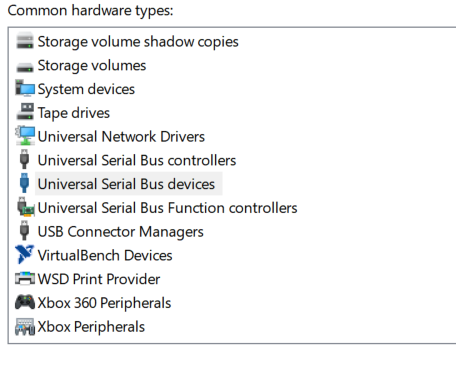
Fig. 2
Fig. 3
Let me tell you guys something!!! You rock. Thx for the help the device its working again.
Thanks for getting back to me I played with fixing it all weekend and did manage to resolve but not in a great way.
I figured out the DFU driver was improperly installed as it showed up as an audio DFU (I have no audio DFU’s). The fun part is I cannot figure out how to purge it because simply highlighting it in divice manager uninstalling it, then uninstalling qflipper (also those in reverse order), then reinstalling does not resolve the problem and the qflipper uninstall does not remove the bad driver and manually uninstalling it does not seem to remove enough of it to resolve the issue. It did manage to get the flipper one step futher in that it started the update and then quit beaking the firmware (sorry I dont have the logs as the app crashed as soon as this happened)
I moved over to my laptop installed qflipper and drivers and resolved the issue after a couple tries(she would not come out of DFU by the time I moved to the laptop) but I still want to resolve the issue as my desktop is my primary computer.
Any ideas to purge the bad driver outside of what you’ve already suggested?
@rrjames81 We will try and reproduce your problem in order to come up with a proper procedure.
For now, may I ask you to try the driver we are currently considering as a replacement (it’s a driver from ST Microelectronics, the same company that produces microcontrollers Flipper is based on). (See attachment.)
To install, unzip the file, click “Update driver” on Flipper in DFU mode, select “Browse my computer for drivers” and then point the installer to the folder you have unzipped.
STM32_Driver.zip (4.6 MB)
So I finally received my flipper after all those years ! Unfortunately the windows gods are not on my side and I have the same bug as rrjames81.
My flipper in Recovery Mode is recognized in sound devices as an “Guillemot STM DFU Device”
I tried both forcing the WinUsb and installing the STM32_Driver without any luck. This is the message i get when i try to install the STM32 driver :
Do I have a chance of fixing my flipper on windows or do I have to install Linux on my laptop ?
Any help apreciated
@JustGame32
I just went through this and got it fixed. Here’s what you need to do.
- Delete these 2 folders
-C:\Program Files\Guillemot
-C:\Program Files(x86)\Guillemot - Go to Device Manager, uninstall the Guillemot STM DFU Device.
- Reboot
- Try updating Flipper as normal.
At this point that rouge driver should not take over and the proper driver should work as intended. I’m assuming from my minimal research that this rouge driver was from a sim racing peripheral that i used. Not sure which one though. Hope this helps.
Thanks @Murky
I did it a bit differently,
- Delete these 2 folders
-C:\Program Files\Guillemot
-C:\Program Files(x86)\Guillemot - Start flipper update to put device in DFU mode
- Go to Device Manager,
*rolled back the Guillemot DFU driver to default windows which let me manually update to the STM32 DFU driver you gave previously
and then waited for the updater to finish and voila ! Successful update with no reboot required